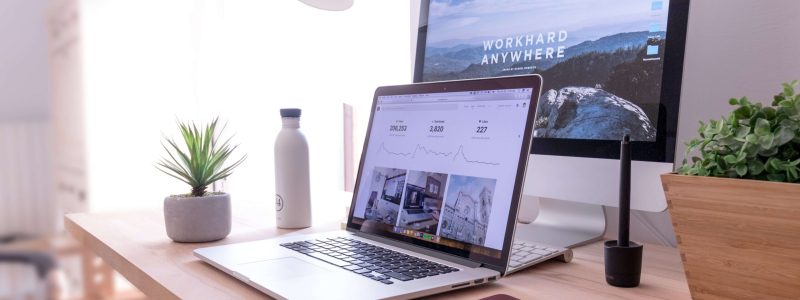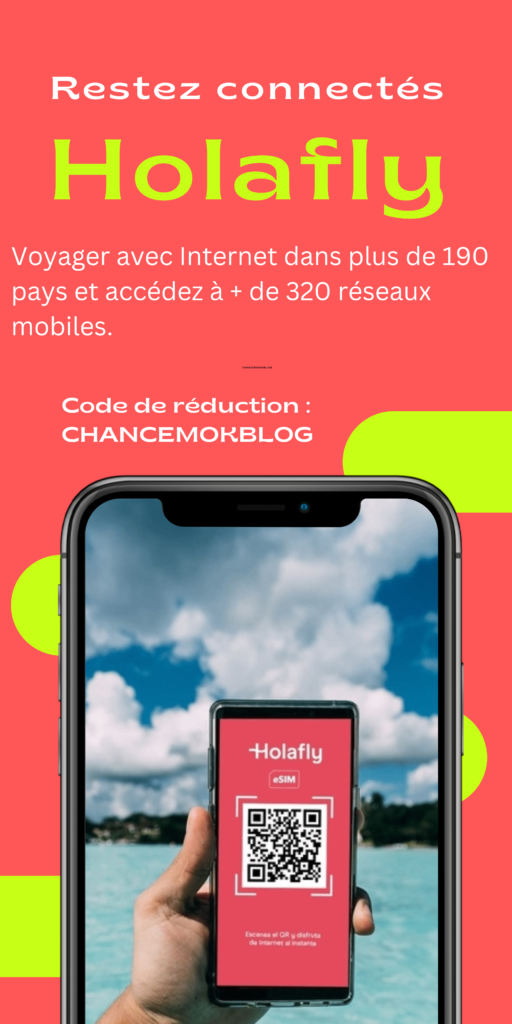How to Build A WordPress Website In 8 mins ?
Do you know that anyone with zero knowledge of coding can build a website in 8 mins? Sounds crazy right?
I Got You!!!!!!!
If you are a complete beginner, don’t worry, I’ve been in your shoes countless times and I know exactly how you feel!
I’m going to show you exactly what to do, step-by-step, and even if you take it slowly, you will have your own WordPress website set up and live within the next hour.
Before we get started here is what you will learn in this article:
- You’ll learn how to make a WordPress website from scratch — yes that’s right, starting with nothing
- I’m going to take you through the whole process of registering a Domain Name, setting up Hosting for your Website, installing WordPress, adding the Plugins you need to get started, and choosing a Theme that determines the appearance of your website.
- The whole point of this guide is to be very quick and easy, so I’m not going to waste time with detailed explanations. I’ll just tell you what to do and how to do it. We’ve only got 8 minutes after all! Please comment below or just ask me if you have any questions.
In short, what you’ll end up with at the end of this article is a functional beautiful website
- How to Build A WordPress Website In 8 mins ?
What is WordPress?
WordPress is a free and open-source content management system(CMS) written in hypertext preprocessor language and paired with a MySQL or MariaDB database with supported HTTPS.
It is the go-to option for most looking to launch a website. The number of WordPress websites in 2022 is a staggering 835 million.WordPress started out as blogging software, and the huge variety of Themes and Plugins available now make it the first choice for creating many sites.
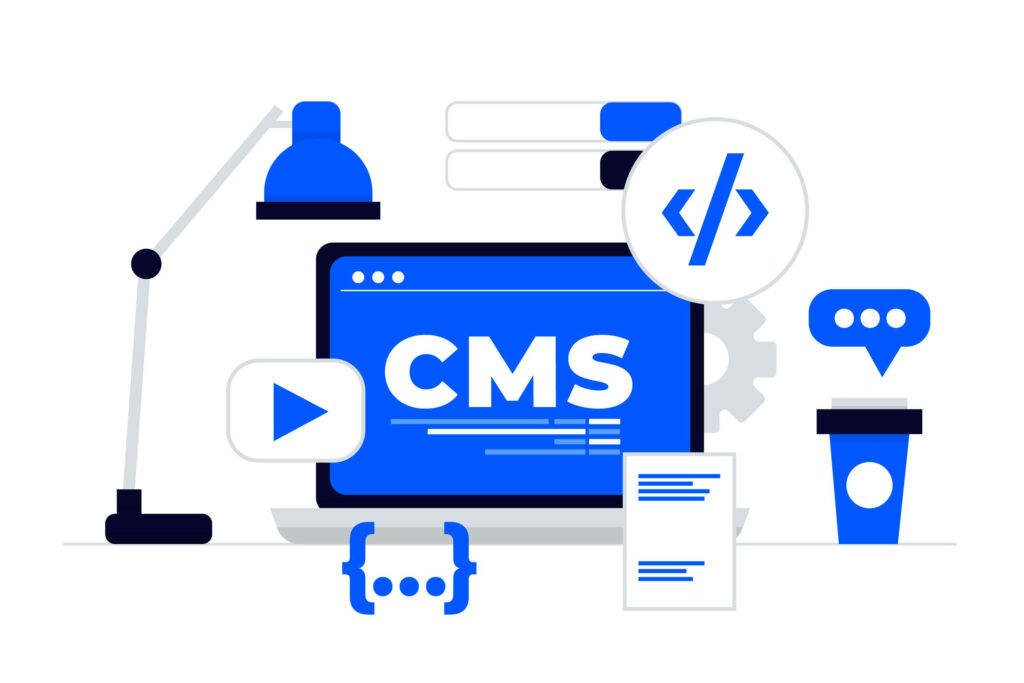
One of the main benefits is the ease of setting up and managing even big and complex websites yourself, without having to hire web designers to do it for you (and paying them every time you make a change!). It may appear a bit intimidating at first, but it’s actually really easy to create a website with WordPress.
This guide will show you how to build a website step by step in about 8 minutes or less.
WordPress.com vs WordPress.org
Despite WordPress ‘s popularity, there’s one question that many new users still struggle with – what’s the difference between WordPress.com vs WordPress.org?
If you search for “WordPress” on Google, the two websites will rank #1 and #2. So, what’s the difference between WordPress.com and WordPress.org?
WordPress.com is a service that helps you build a website using WordPress software with managed hosting. With WordPress.com, you must register for an account and you can start building.
WordPress.org ((i recommend this) )is the source where you can download the software itself, which you can use to build and maintain a website on your own. With WordPress.org You’ll purchase your own web hosting service and then you’ll install the WordPress software on that hosting.
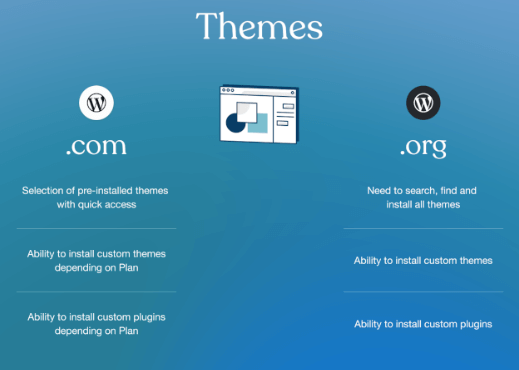
What You Need to Make a WordPress Website
While the WordPress software is free, you will need two things to power It and make it accessible to your visitors. This is the “self-hosted” part of “self-hosted WordPress”.
Step1#. Choosing your domain name
A domain name is a string of text that maps to a numeric IP Address, used to access a website from client software. In plain English, a domain name is the text that a user types into a browser window to reach a particular website. For instance, the domain name for Google is ‘google.com’.or my domain name chancemok.com
Now let’s get into the detailed explanation.
The Internet is basically a giant network of computers connected to each other through cables. Each computer is assigned a series of numbers called IP Addresses to easily identify them.
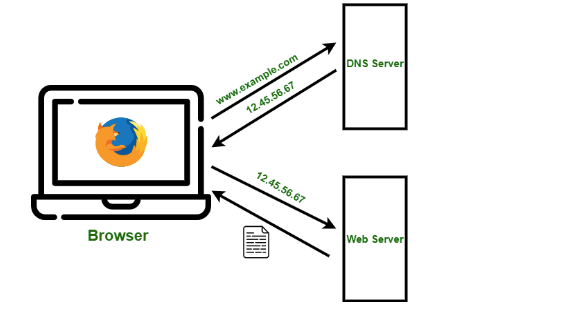
This IP address is a combination of numbers separated with dots. Typically, The actual address of a website is a complex numerical IP address. its look like this: e.g. 103.21.244.0
In other words, if your website was a house, then your domain name would be its address.
If you already have a domain name that you want to use for this site, you can enter it now.
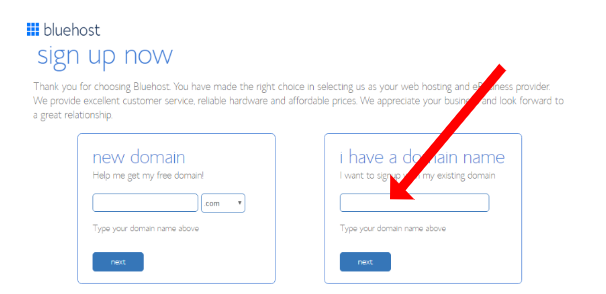
If you don’t already have a domain name, before you choose here some points you should consider
In short, a good domain name should be:
- easy to type and hard to mix up – you don’t want people to be wondering how to spell your site’s name
- easy to memorize
- brandable – unique sounding, like nothing else that’s out there in the market
- short – those are also easier to memorize
- including niche-related keywords – for example, if you do anything with PET, it would be cool to have “PET” somewhere in the name of the site; it works the same in non-pet industries as well.
You can use a domain name generator tool to come up with a unique name for your website. These tools will check if your domain name is available and also give you suggestions based on the keywords that you enter. Some good options here are:
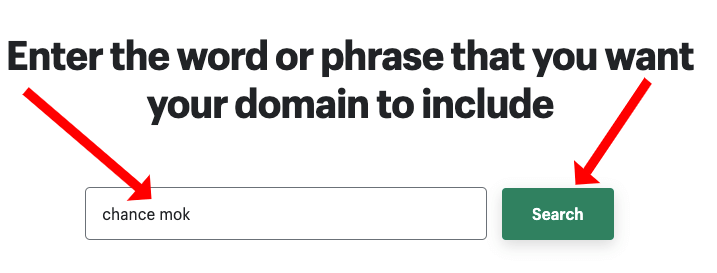
Note:There are nearly 1.14 billion websites online on the web (at the time of writing). Meaning, staying original can be quite challenging.
Bluehost offers a free domain for you. Now you can get a FREE domain name here:
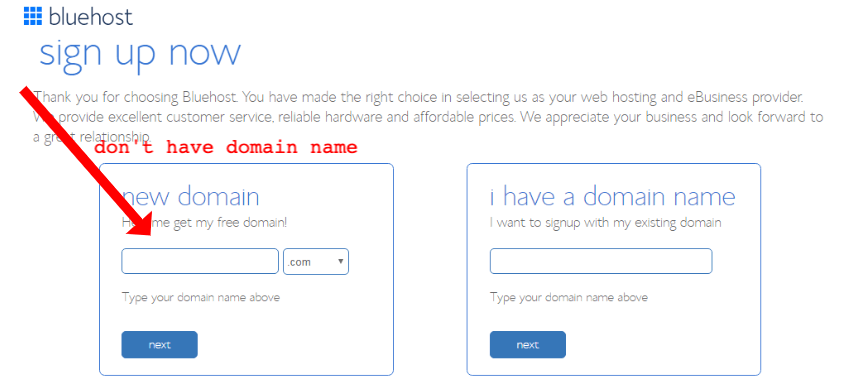
Just enter your chosen name into the box, and Bluehost will check if it’s available and register it for you if it is. If it’s not available (e.g. already taken) it will suggest some alternatives and let you try again with a different name.
Once you’ve chosen your Domain Name, go ahead and enter your payment information (you will pay the whole year’s hosting up-front), and create your site’s password. Don’t forget to de-select the additional options unless you’re sure you want them.
However, several companies providing domain name registering services are available today. You can also choose the best domain registrars that offer quality and cheap domain names.
Some of the best domain name registrar companies are listed as given below:
- Namecheap
- Domain.com
Step2#.Hosting Your WordPress Website
Web hosting is the place where all the files of your website live. It is like the home of your website where it actually lives. A good way to think about this is if the domain name was the address of your house, then web hosting is the actual house that addresses points to.
All websites on the internet need web hosting. When someone enters your domain name in a browser, the domain name is translated into the IP address of your web hosting company’s computer. This computer contains your website’s files, and it sends those files back to the users’ browsers.
There are a million places you can host your WordPress site, but to be honest, not a huge amount to choose between them for example Bluehost, HostGator, GoDaddy, and more — you just have to pick one and get on with it.
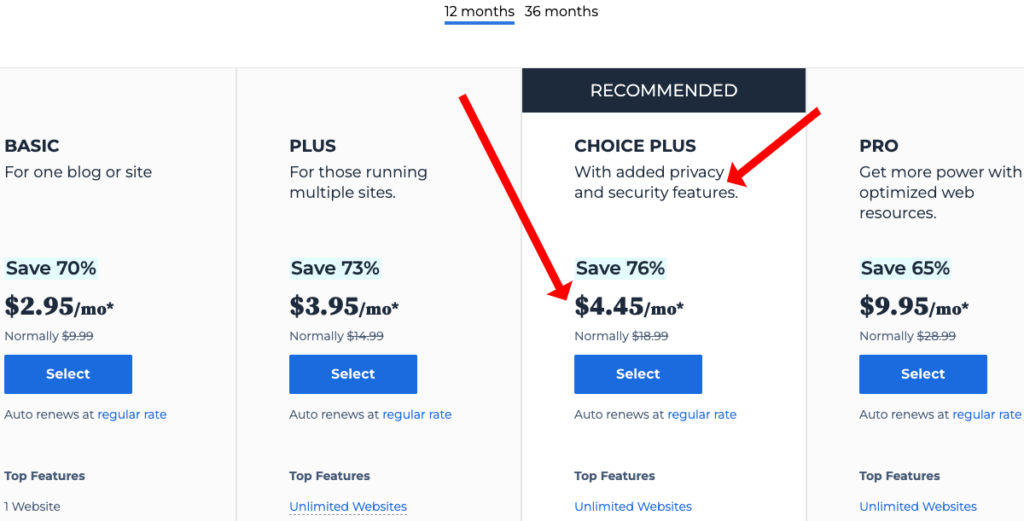
I’ve chosen Bluehost for this guide. They are one of the biggest, they have good support, they have got a great deal if you’re just starting out, and they give you a free domain when you take out hosting with them.
Hosting with Bluehost you can choose the Starter Plan(Basic) with a $2.95 per month or with $4.45/mo plan (Recommended) with a 76% discount with unlimited websites, free Yoast SEO, custom WP themes, domain privacy, and one year daily backup for free.
Step3#. Install WordPress On Your Website
This used to be a bit of a cumbersome process (and still is with most hosting companies), but BlueHost now installs WordPress for you automatically!
Once you have chosen your domain name and web hosting provider, it’s time to install WordPress. Many hosting providers allow you to install WordPress directly into your account within your control panel (cPanel).
If you’re unsure how to do this, be sure to refer to your web host’s WordPress installation documentation or reach out to customer support for assistance. In addition, you can reference the WordPress Installation for more information about the website installation process.
Step4#. Choose A Theme For Your Website
What is a Theme?
A theme is a predesigned layout for your site that controls its appearance. Changing the theme can totally change the way your site looks and feels, with just a couple of clicks.
If you pick a really well-designed theme, you can get a very professional look and feel to your site, even if you have no design skills whatsoever!
WordPress offers several themes for all types of websites that require minimal knowledge of coding or web design, including both free and premium themes.
Now the question is how can you select a theme for your WordPress website then?
Here are some key points you need to take a sneak peek at before you download/buy a WordPress theme for your site:
- Choose the Theme According to Your Site’s Niche
- Check for the Ratings and Active Installations.
- Be sure to list out all the features and functionalities you want your site to have before browsing the theme library
- mobile-friendly theme that automatically optimizes your site for mobile devices
- Check the Last Update Date
- Good Customer Support
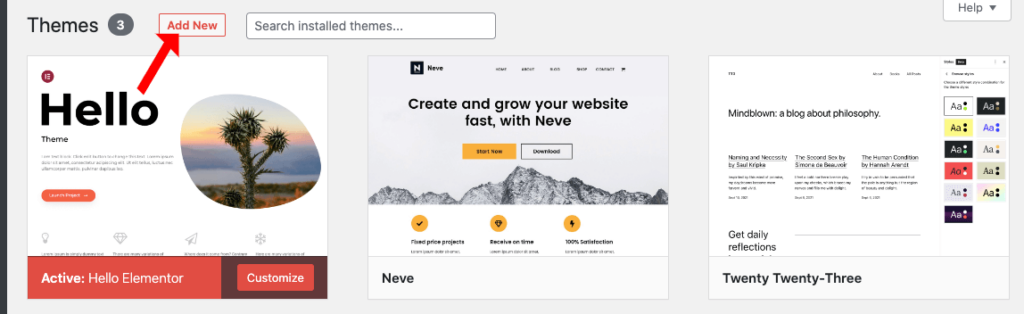
Which is the best WordPress Theme to use?
There are one particular free and premium themes that I would recommend, depending upon your needs and skill : Astra
Astra is a fast, fully customizable & beautiful WordPress theme suitable for blog, personal portfolio, business website and WooCommerce storefront.
It is very lightweight (less than 50KB on frontend) and offers unparalleled speed. Built with SEO in mind, Astra comes with Schema.org code integrated and is Native AMP ready so search engines will love your site.
It offers special features and templates so it works perfectly with all page builders like Elementor, SeedProd, Beaver Builder, Gutenberg, etc…
Source : how to install a WordPress theme
Before you get too carried away with choosing themes and playing with the design, there is another thing we need to cover as part of our setup process — installing Plugins.
Step5#. Install WordPress Plugins
When launching a WordPress site, you’ll have the option to select and install WordPress plugins.Plugins are powerful add-ons or applications that extend the features of your WordPress website such as enhanced security features, search engine optimization (SEO) tools . In other words, they add a set of features to further strengthen and upgrade the power of your website.
These WordPress Plugins allow you to add extra functionalities to your WordPress site without having to know anything about coding. However, it’s a plus point if you’ve coding knowledge as you can tweak the code to adjust the features as per your necessity.
How to Choose the Best WordPress Plugins for your Site?
Before you choose plugins for your website , you need to know that just like themes, not all the plugins available are trustworthy. Choosing poorly coded plugins can hamper your site in many ways. Such plugins may slow down your site, expose your site to security vulnerabilities, and may even crash your site.
Hence, you should carefully choose the best WordPress plugins for your site by considering the following things:
- Check for the Customer Support
- Understand the Need of Your Website
- Check for Star Ratings, Active Installations, and Reviews
- Check for Update and Compatibility.
Currently, there are a few core Plugins that I consider essential to pretty much every site, and that I think you should install on your site before you go much further. The good news is, you can start with a free version and further upgrade if you need to.
Here are some of the most popular WordPress plugins you need:
1#.Jetpack for security plugins
The Jetpack plugin is an all-in-one solution for WordPress sites with free and premium features that boost performance, security, marketing, design, and publishing. It’s developed and maintained by Automattic — the people behind WordPress.com.
It integrates seamlessly with WordPress, saving you the hassle that comes with dozens of standalone plugins. But, at the same time, it allows you to enable only the features you need, keeping your site management process simple.
Let’s take a more in-depth look at some of the functionality included with Jetpack.
2#.WP Super Cache
This free plugin simply speeds up your WordPress Site. The faster your site is, the better experience your customers have (and also the better your chances of ranking higher in the search engines).
3#.WP Forms plugins
WPForms is a drag and drop WordPress form builder that’s both easy and powerful. WPForms allows you to create beautiful contact forms, subscription forms, payment forms, and other types of forms for your site in minutes, without having to hire a developer.
4#.Yoast SEO plugins
Yoast SEO is a WordPress plugin that improves your website’s rankings on search engines, by helping you optimize your site’s content and keywords.
It will enable you to optimize your site and all your individual pages and posts, to give you the best chances of ranking in the search engines. It will also let you control how your posts appear when they are shared on social media.
A lot of what Yoast SEO does is automated, but still needs your input and some planning.
5#.UpdraftPlus Backup and Restore
UPdraftPlus is a full-service WordPress backup plugin. It helps you backup all or some of your site manually or on an automatic schedule that you choose.
As part of that, it also makes it easy to restore any of those backups with just a few clicks. After all, a backup isn’t much use if you can’t restore it!
The end result is that your site’s data is always safe and secure. If anything goes wrong with your site, you can easily roll it back to a working version with minimal pain
You need to backup your WordPress site regularly, so that you can restore it if something goes wrong. Updraft does this automatically for you, with no effort required on your part!
6#.Elementor Plugin
Elementor is a drag-and-drop page builder for WordPress. This plugin helps you create beautiful pages using a visual editor. It’s designed for you to build dynamic websites quickly.
Elementor is the leading website building platform for WordPress, enabling web creators to build professional, pixel-perfect websites with an intuitive visual builder. Quickly create amazing websites for your clients or your business with complete control over every piece, without writing a single line of code.
It is an all-in-one solution — letting you control every part of your website design in a single platform. You can customize your website to fit your brand with motion effects, multiple fonts, and enhanced background images.
To install a WordPress plugin, simply navigate to the “Plugins” tab of your WordPress dashboard and click on it.
Here, select “Add New” at the top of the page. Once you have searched for and selected a plugin you would like to use, click “Install Now” and then “Activate.” After you’ve activated your plugin, WordPress will walk you through the setup and configuration process.
Note: You can download third-party plugins from sites other than WordPress and upload them to your WordPress dashboard. To do this, simply click “Add New” and choose the option that says, “Upload Plugin.”
There will no doubt be others that you will want to add, but this is my core starter set.
Step6#. How to Customize Your WordPress Website
After the installation of essential plugins and setup of your WordPress site it’s important to create some content based on what information you would like to include and how you want your site to look — some posts and pages, adding product pages, or writing a handful of blog posts prior to publishing your site. A few of the most important pages you should add and customize before launch include: home Contact Us, About Us, Blogs, Products or services, and Service areas Pricing.
Before you launch your site make sure you’ve got some good content in place, and everything is looking good. It doesn’t have to be totally finished (websites never are!), but you need to have at least your core content in place and make sure everything is working properly, before your first visitors arrive.
If you’re having a difficult time coming up with pages your website should feature, be sure to take a closer look at businesses or individuals in your niche and the websites they run. These sites can provide you with inspiration for creating your own unique WordPress content.
What is the best way to learn WordPress’s website?
Once you’ve set your site up, you now have to learn how to work WordPress itself. You need to learn how to create Posts and Pages (the basic content of your site), how to organize your content by category and tags, and how to set up your navigation menus etc.
I have to warn you, there is a bit to learn. It’s not difficult, but there is quite a lot of it, and you will need to allow quite a few hours and maybe even a few days to get the hang of it at first. Over time it will all become easier and you’ll get better at it, but be prepared to invest a bit of time at the beginning getting to grips with it.
If you want a quick and easy way to learn how to build your WordPress site, instead of struggling away for ages trying to figure it out yourself, then an online course is the best solution.
I will recommend you to take a course online, it will save your time compared to a YouTube tutorial which in the first place wants to promote their own products or services. This has been said it’s up to you to choose which road is best for you . If you decide to take courses online Coursera, Skillshare, Udemy( one of the best on the market).
You can learn at your own pace, and most people find video based learning both more enjoyable, and more effective, than classroom courses, or reading books.
That’s How to build a Website website With WordPress!
Congratulations! You are now the proud owner of a WordPress website.The cool thing about the process presented here is that you can do it all by yourself and don’t have to hire anyone.
Source: Passive income Ideas 2023 / how to make money online guides – check more on our site.
Note 1: If you have any questions about how to build a website from scratch, ask us or leave your questions below.
Note 2: This post contains affiliate links, which means that if you click on one of the product links and then purchase the product, we’ll receive a small fee. No worries though, you’ll still pay the standard amount so there’s no cost on your part.
Peace!!!!!